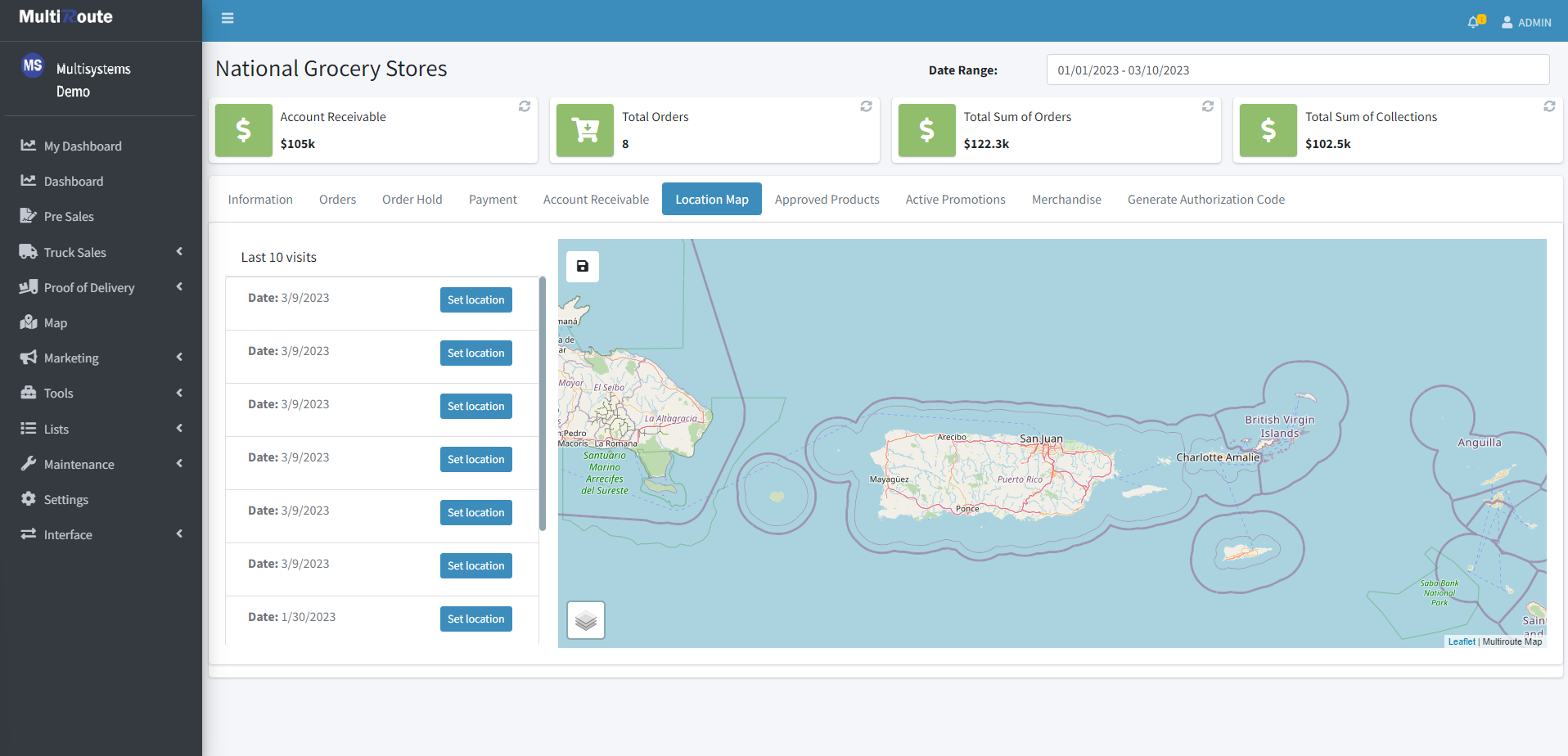Clients
Index
The company's client list will be shown in this page.
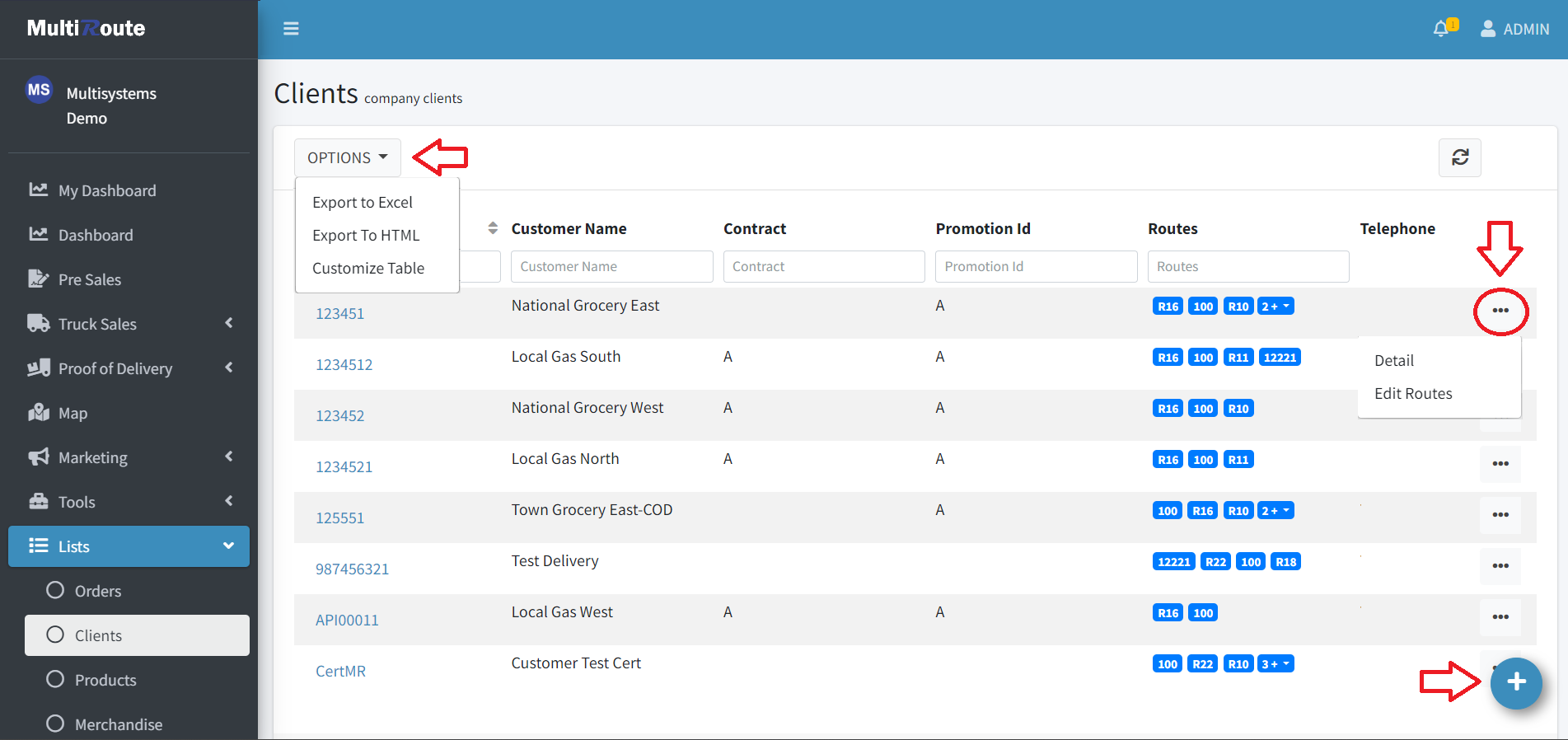
-
If the user presses the Options dropdown at the upper left corner of the list, the options to Export to Excel, Export to HTML and Customize Table will appear.
-
To
createa new client, press the blue button at the bottom right corner of the page. -
If the user presses the button with the three dots at the end of the client row, the options to go to the Detail page and the Edit Routes will appear.
Edit Routes
The user can scroll to the desired route or write the name in the search bar. After selecting the routes, press the Save button.

Detail
On the Detail page, the user can view all the client information. The following tabs that the detail page contains are:
- Information
- Orders
- Order Hold
- Payment
- Account Receivable
-
Location Map
- The Location Map tab displays the last 10 locations where the client made a sale. The user can press Set Location to make that location the "Home" of the selected client. After choosing the location, press the Save button, which is located in the upper left corner of the map.
-
Approved Products
- Active Promotions
- Merchandise
- Generate Authorization Code